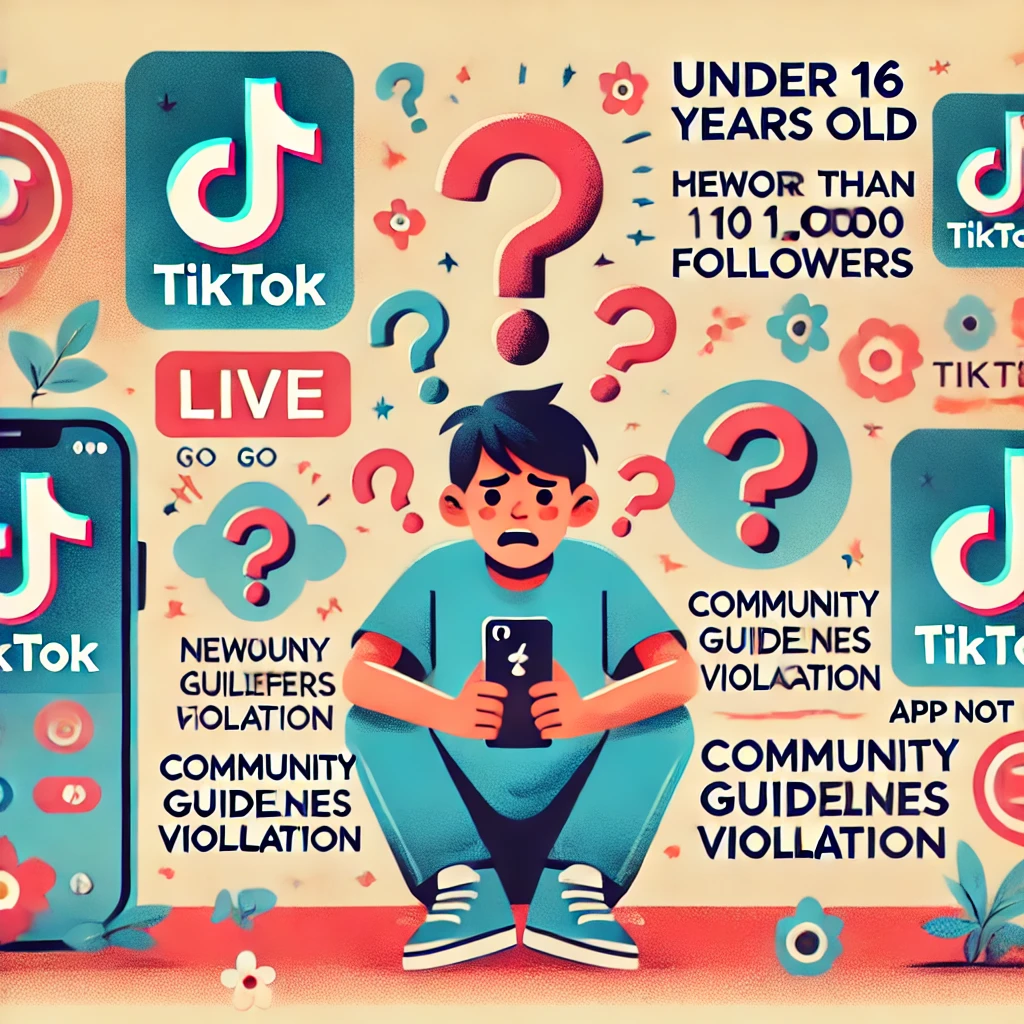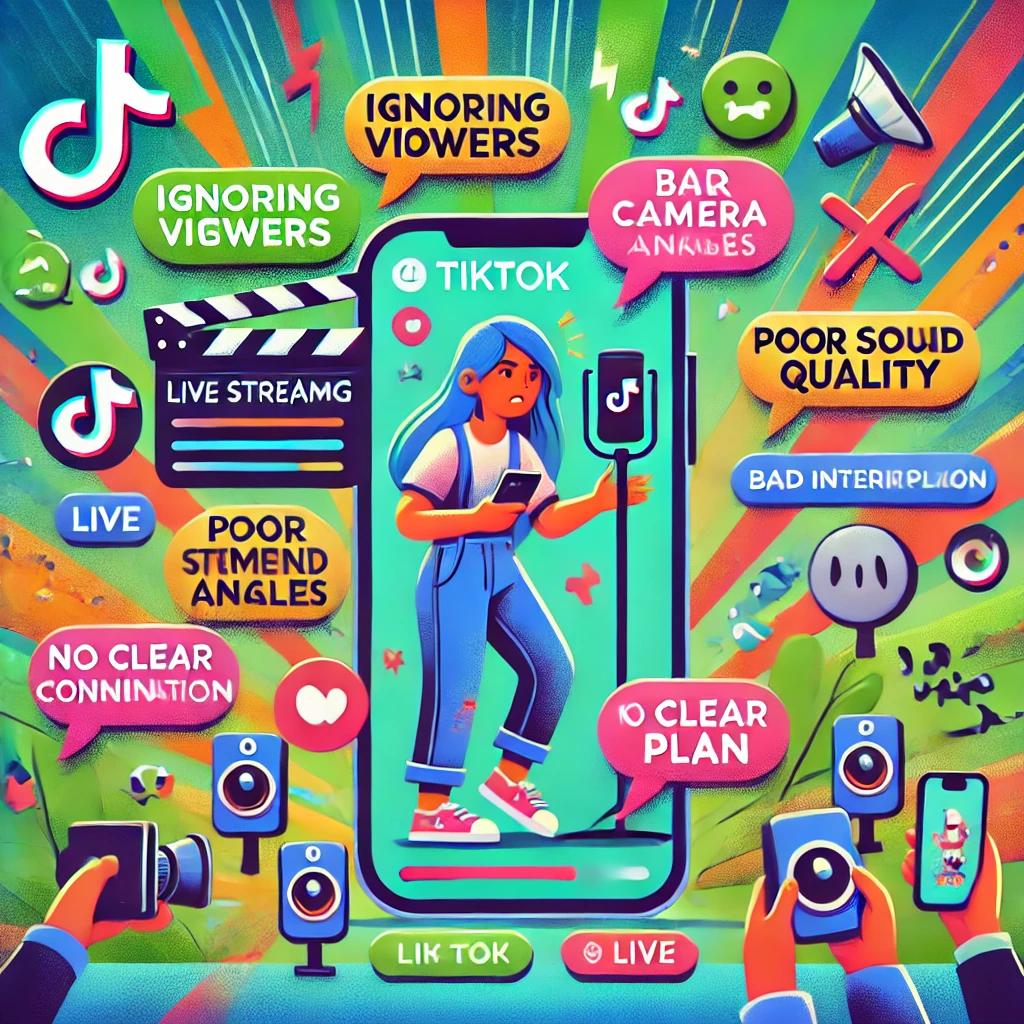English ▼
Streaming TikTok Live on iOS
September 18, 2024 (9 months ago)

Streaming live to TikTok from an iOS device provides a seamless way to connect with your audience, no matter where they are. The intuitive interface of iOS devices, combined with TikTok’s powerful live streaming features, makes it easy for creators to engage with their followers in real-time. However, to ensure your stream goes smoothly, there are a few tips and tricks you should keep in mind.
Tip 1: Ensure a Stable Internet Connection
A stable internet connection is the backbone of any successful live stream. Here’s how to make sure you’re connected:
- Use Wi-Fi: Whenever possible, connect to a strong Wi-Fi network instead of relying on mobile data. Wi-Fi generally provides a more stable connection, which is important for live streaming.
- Test Your Speed: Before publishing, test your internet speed with apps like Ookla Speedtest. Ideally, you want an upload speed of at least 5Mbps for smooth streaming.
- Minimize Interference: If you are streaming from a crowded location, your Wi-Fi connection may be congested. Move closer to your router or reduce the number of devices connected to the network.
Tip 2: Optimize Your iOS Device for Streaming
The performance of your iOS device can greatly affect the quality of your live stream. Here’s how to set it up:
- Close Background Apps: Close all unnecessary apps running in the background to free up your device’s processing power. This helps avoid pauses or interruptions while streaming.
- Update Your iOS and TikTok App: Make sure your iOS is up to date, as updates usually include performance improvements and bug fixes. Also, make sure you’re using the latest version of the TikTok app to avoid compatibility issues.
- Charge Your Device: Live streaming can drain your battery quickly. Make sure your device is fully charged or connected to a power source while streaming.
Tip 3: Plan Your Content and Interact with Your Audience
Successful live broadcasts often involve careful planning and engagement with your audience. Here’s how to do it in Excel:
- Plan Your Stream: Decide on the topic, key points, and structure of your stream ahead of time. This preparation helps you stay focused and provides value to your viewers.
- Engage with Viewers: Respond to comments and questions in real time to create a more interactive experience. This interaction not only keeps viewers engaged, but also increases the chances of them continuing to watch the entire series.
- Use Moderation Tools: TikTok offers moderation tools to help you manage comments and keep the conversation positive. If you expect a large audience, consider hiring a trusted moderator.
Tip 4: Utilize TikTok’s Built-In Features
TikTok offers several features that can enhance your live broadcast:
- Filters and Effects:Use filters and effects to add style to your stream. These can help you stand out and keep your content visually appealing.
- Live Goals: Set specific goals, such as reaching a certain number of likes or followers during your broadcast. This can encourage viewer engagement and increase your reach.
- Guest Feature: Invite guests to join your live stream. This feature allows you to collaborate with other creators or add viewers to the conversation.
Tip 5: Monitor Your Stream Quality
Monitor the streaming quality to make sure everything is running smoothly:
- Check Audio Levels: Make sure your microphone is working properly and your voice is clear. Avoid noisy environments that may cause audio problems.
- Watch for Lag: Monitor your stream for any lag or buffering issues. If you see issues, consider lowering the video quality in the settings to maintain a stable stream.
- Engage with Analytics: After your broadcast, review the analytics provided by TikTok. This data can help you understand what worked well and what you can improve for future streams.
FAQs
Q: Can I schedule a TikTok Live on iOS?
A: TikTok doesn’t currently offer a scheduling feature for live broadcasts, but you can advertise your broadcast through posts or stories to build anticipation.
Q: What’s the best time to go live on TikTok?
A: The best time will vary depending on your audience. Generally, evenings and weekends are the busiest, but it’s important to experiment and find what works for your followers.
Q: How can I increase engagement during my live stream?
A: Ask questions, respond to comments, use interactive features like polls, and encourage viewers to share your stream with their friends.
Q: What should I do if my stream keeps buffering?
A: Ask questions, respond to comments, use interactive features like polls, and encourage viewers to share your stream with their friends.
Q: Can I save my TikTok Live stream?
A: Yes, TikTok allows you to save your live broadcast once it ends. You can choose to download it to your device or share it to your profile.
Conclusion
Streaming TikTok Live on iOS is a great way to connect with your audience in real time. By following these tips—ensuring a stable internet connection, optimizing your device, engaging with viewers, and using TikTok’s features—you’ll be able to deliver a smooth, professional live stream that resonates with your followers. With practice and preparation, you’ll be able to create engaging live content that will keep your audience coming back for more.
How to Use TikTok Live on PC
Recommended For You